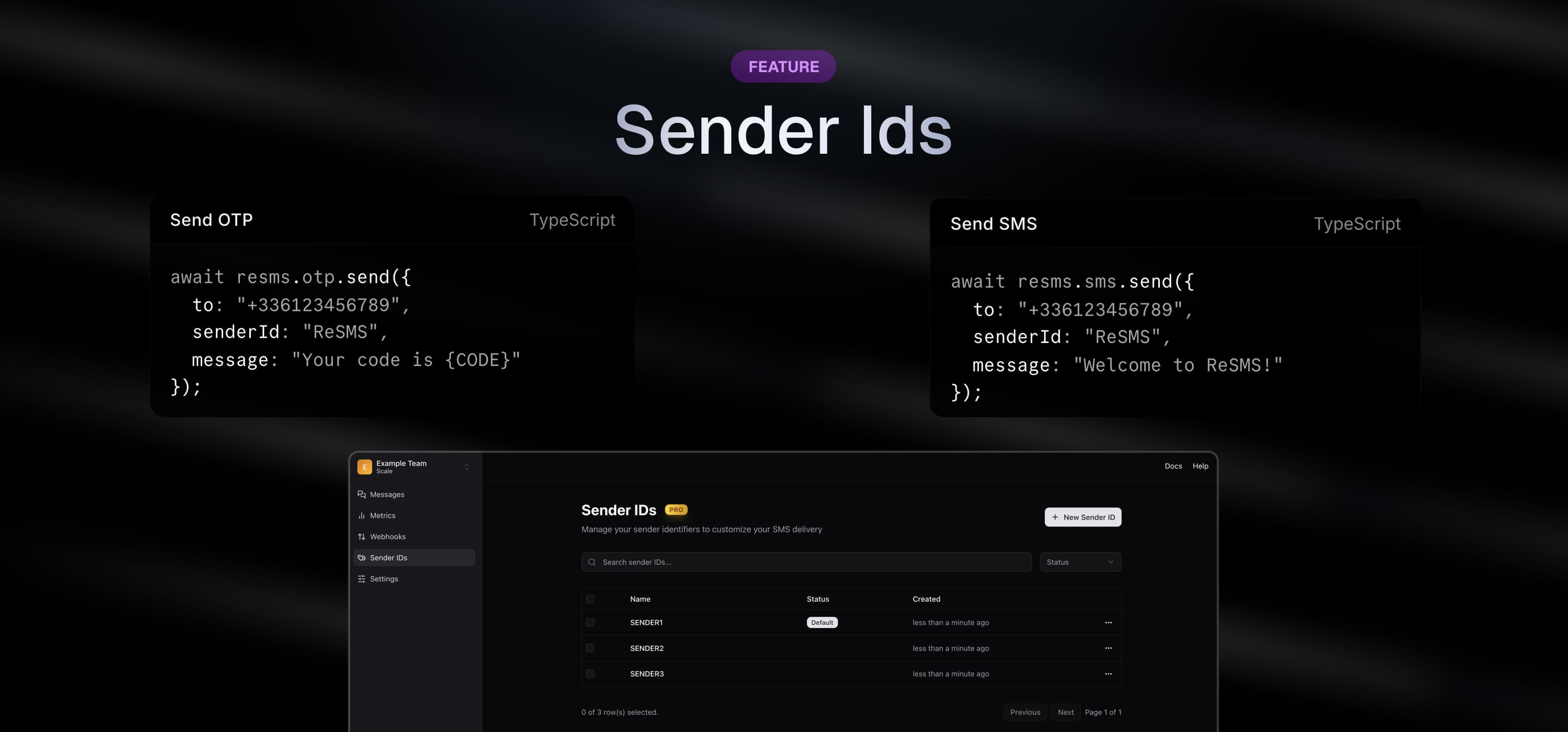
Sender IDs PRO
Sender IDs allow you to customize the sender name that appears on your SMS messages, replacing the default phone number with a recognizable business name or brand.
What are Sender IDs?
A Sender ID is an alphanumeric identifier (up to 11 characters) that appears as the sender of your SMS messages. Instead of showing a random phone number, your recipients will see a custom name like “YourBrand” or “YourApp” as the message sender.
Key Benefits
- Brand Recognition: Display your company or app name instead of a phone number
- Professional Appearance: Create a more trustworthy and professional SMS experience
- Global Coverage: Supported in 30+ countries and territories worldwide
- Easy Management: ReSMS handles all the complex registration processes for you
Important Notes
- Sender IDs are one-way only - recipients cannot reply to messages sent with Sender IDs
- Sender IDs must be alphanumeric and between 3-11 characters
- Registration and approval times vary by country (typically 1-7 business days)
Visualize Sender IDs
Go to the ReSMS Dashboard to visualize your Sender IDs and their status.

Creating a Sender ID
Before you can use a Sender ID in your SMS messages, you need to create and register it through the ReSMS Dashboard.
Step 1: Access the Dashboard
- Log in to your ReSMS Dashboard
- Navigate to the “Sender IDs” section in the sidebar
Step 2: Create Your Sender ID
- Click “Create New Sender ID”
- Enter your desired Sender ID (3-11 alphanumeric characters)
- Provide any required documentation (varies by country)
- Submit your application
Step 3: Wait for Approval
ReSMS will automatically handle the entire registration process with local carriers and regulatory authorities across all supported countries.
Using Sender IDs in Your Applications
Once your Sender ID is approved, you can use it in your SMS messages by adding the senderId parameter to your SMS requests. Check the implementation examples in each SDK documentation for specific usage details.
Best Practices
- Keep it Short: Use recognizable abbreviations or acronyms if your brand name is long
- Avoid Numbers: While allowed, pure alphabetic Sender IDs are often more trusted
- Be Consistent: Use the same Sender ID across all your communications for brand consistency
- Test First: Send test messages to ensure your Sender ID appears correctly in different regions
Troubleshooting
My Sender ID is Not Appearing
- Check registration: Ensure you have created and registered the Sender ID in the dashboard first
- Verify that your Sender ID is approved for the destination country
- Check that you’re sending to a supported country
- Some carriers may still display phone numbers despite approved Sender IDs
- Default fallback: If no Sender ID is registered, messages will show a random phone number
Registration Delays
- Registration times vary by country and can take 1-7 business days
- Some countries require additional documentation
- Contact support if your registration is pending beyond expected timeframes
Have feedback, found a bug, or want to suggest a feature?
- Open an issue on GitHub
- Or chat with us directly on Discord — we’re happy to help!